FAQ
Please click on any of the questions below
Event login process
I did not receive the login information email
You will receive this email from NAFLDSUMMIT@easloffice.eu. If you do not see it in your inbox, it is likely to be in your spam folder or might be blocked by your company’s firewall, particularly if you are using a work email address.
If your company is blocking our email, please have them whitelist NAFLDSUMMIT@easloffice.eu.
If you are unable to find the login information email, please email us at NAFLDSUMMIT@easloffice.eu and we will support you as best as possible.
Login to the platform
Go to https://events.app.easl.eu/event/nafld-summit-2022 (or https://events.app.easl.eu/ if you cannot access the login widget from the other link) and use your MyEASL Credentials to access the platform.
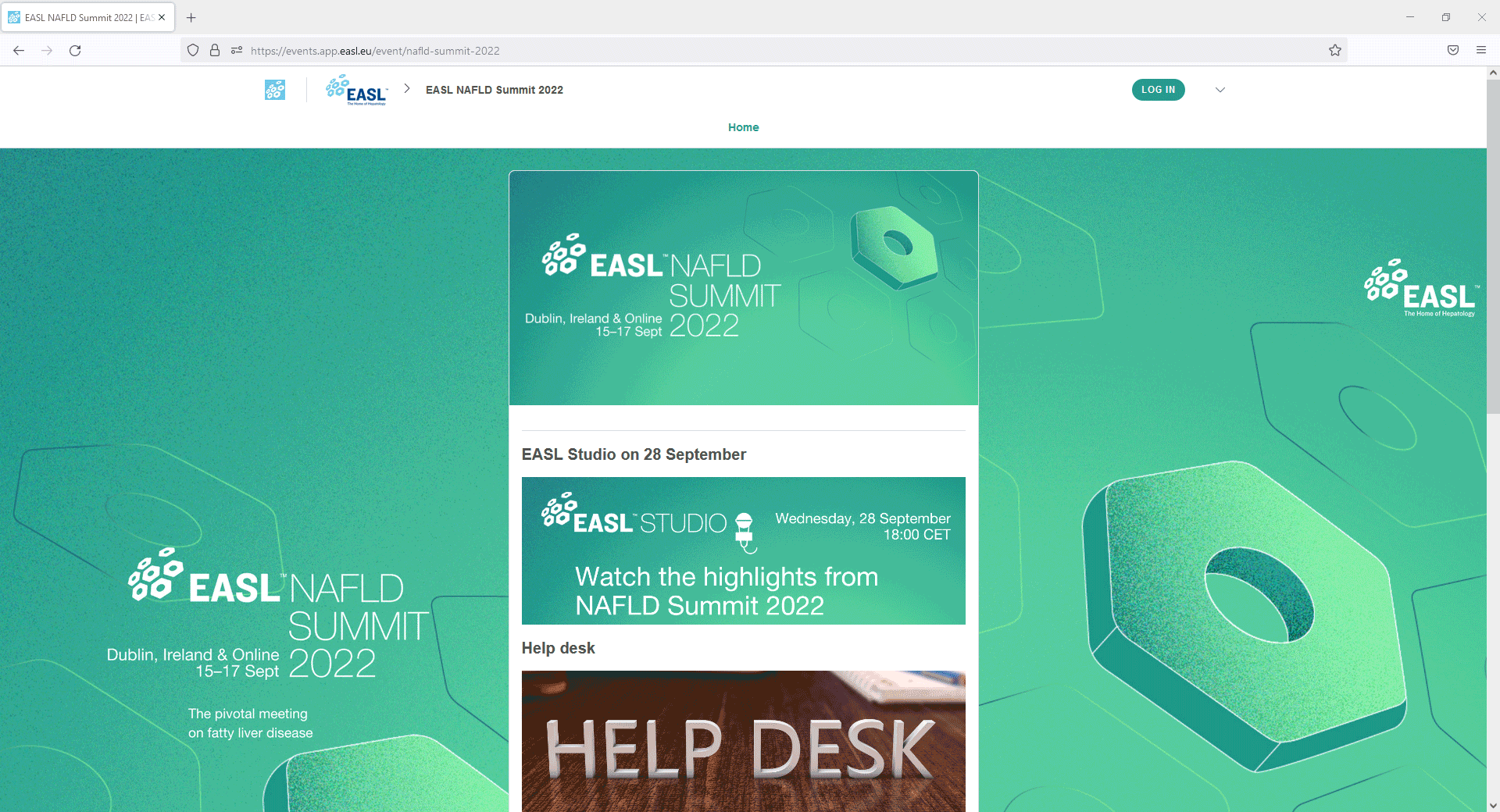
What is MyEASL?
MyEASL is the new login system for all services that you can access from the European Association for the Study of the Liver. A MyEASL account is free of charge and will allow you to enjoy the EASL ecosystem with one single credential. You will be able to access our membership, educational, and event platforms with the same login. We are continually adding new services for our community.
I would like to create a MyEASL account
To access the event platform or any other services that are included in the MyEASL ecosystem, you will need a MyEASL account.
To create an account, please click on the “Please register here” button available on the login page (left side). Then complete the registration form and validate your email address.
If you have any trouble completing your account, please contact nafldsummit@easloffice.eu and we will provide support as soon as possible.
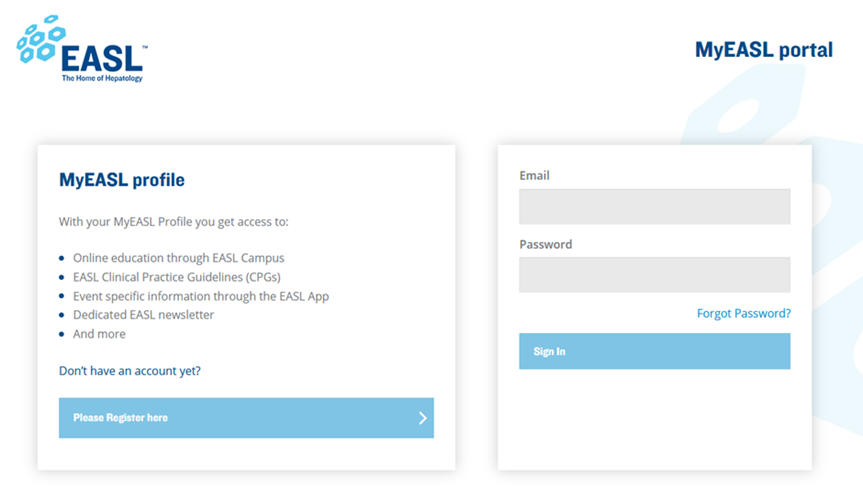
I forgot my password. What can I do?
If you have forgotten your password, you can reset it via this link.
You will be asked to enter your email address and click on “submit”.
Then you will receive an email from noreply@easloffice.eu with a link to reset your password. Just enter your new password respecting the security rules and you will be all set.
Password security rules: 8 characters minimum,1 uppercase minimum, 1 lowercase minimum, 1 digit minimum.
How can I change my password?
If you want to change your password, go to My profile / Settings / Password on the event platform.
My email address is not recognised
If your email address is not recognised, it means that you’ve either registered for your event with a different email address or there was an email typo at registration or when you tried to login.
How can I set up my profile on the event platform?
Go to My Profile on the top right of the screen, click on edit to complete all fields.
- Company name
- Biography: Introduce yourself in a few words then go back to save,
- Photo: Select the first “edit” button on the top right and then click on the “+” button.
Social media: Add the usernames of the social media you want to add to your profile, then go back to save.
I have live stream or video playback issues
To enjoy optimal access, ensure you have the following basic settings:
- Connect from a laptop/ PC, not from a mobile phone.
- Certain hospitals block streaming pages; if possible, please query this with your workplace IT support before the event or use your own, personal computer.
- Have a stable internet connection to allow video streaming.
- Use Chrome, Firefox, or Safari,the most stable and consistent browsers; Internet Explorer and Edge are not supported.
- Disable pop-up blockers.
- Do not connect via a VPN, if possible.
Please note that multiple simultaneous connections using the same email login are not possible.
Should the video player remain unavailable following a page refresh; it is most likely a security setting on your browser, device, or network that blocking access to the content server. We recommend trying the following:
- Try accessing the site from another browser (which enables you to bypass any browser settings that could be blocking access). If you are on a PC, you should have access to Chrome and if on a Mac it will be Safari.
- Open an incognito window and try to access the content through this; this approached bypasses around any cached or bad data that could be held in the browser.
- Try a different device (e.g. your mobile phone, if you are currently trying to access from a desktop computer).
- Using a different internet connection, a mobile phone with wifi off, so it uses mobile data, is a good option. (This approach bypasses certain aspects, like corporate network restrictions or VPNs that may be presenting an issue.)
Please note that videos are not hosted on swapcard; the platform only acts as a “gateway” to the event’s video content.
Do I need video and/or microphone access?
If you would like to participate in video networking, you will need a working webcam and microphone.
How do I ask questions or interact with the faculty?
You can ask questions and interact with both the speaker and others attending the session by using the Live Discussion Panel on the right of your screen.
Platform Navigation and User Interface Questions
What time zone is the event?
Dates are displayed in the event time zone (Europe/Dublin, GMT+1)
Do I need to install or download anything, in order to attend the event?
There is no need to download or install anything prior to the conference. The event will automatically open in a web browser. If windows do not open automatically, be sure to doublecheck that pop-ups are allowed in your browser.
Where can I see My meetings, Sessions?
You can see them under the My Schedule.
What is the official language of the event?
The official language is English.
How can I modify my interface language?
Go to My profile then click on settings and select the language of your .
Where do I go to send a connection request?
You need to navigate to the profile of the user to whom you wish to send a connection and use the Send a Connection Request box on the right side of the page.
Where can I see all of my messages?
You can see all of your messages under the messages icon ![]() on the top of the event platform.
on the top of the event platform.
Where can I see all the notifications, and will a sound be played when there is a new chat or notification?
All notifications are shown under the “Notifications” icon ![]() . No sound is played for notifications currently, but the notification icon will shake a little when there are unread notifications.
. No sound is played for notifications currently, but the notification icon will shake a little when there are unread notifications.
I am trying to start a meeting, but I get a blank/black screen with no audio or video. How do I fix this?
This problem usually occurs if there is a firewall that is blocking the streaming connection. Run the Pre-call test – https://tokbox.com/developer/tools/precall – to determine if the system network is ready for a call.
Networking
Do I need to have my own Zoom/GoToMeeting/etc. account for video conferencing?
No, everything will be done right within the platform. There is no need to have any additional account. Note: You may need to “allow” your browser to access your video and mic to successfully start the video call.
How can I book a meeting with a person?
1) Go to a person’s profile.
2) Click on one of the proposed meeting slots. If you want to see other slots, click on see more slots.
3) After selecting a slot, choose a meeting place and write a message to the person you want to meet.
How can I manage my meetings and my availabilities?
You can see your pending or confirmed meetings by going in ”My Congress” then clicking on the “My Meetings” tab.
How do I send a connection request?
1) Go to the People tab.
2) Select the person you want to connect with.
3) Use the “Send a Connection Request” box on the right side of the page.
How do I connect via chat or video with a connection?
Once another attendee accepts your Connection Request, you can easily chat with them via text chat or video. Click the chat message icon in the top right area of the menu/navigation and begin typing in the chat box. To start video chatting, click the video icon and a video call will be placed. You will then be able to have a video conference right within the platform!
How to export my contacts?
To export your contacts, go to the “Contacts” tab of the application, then click on the “Download” button. You will obtain an Excel file gathering all your contacts made. Please keep in mind: 1. You can only export confirmed connections. 2. Chats cannot be exported out as they are encrypted. 3. If you just have a meeting or a chat conversation with someone, that is not a confirmed connection.
Other
Where can I see My Schedule, My meetings, My networking, Items Wishlist, bookmarked companies?
You can see them under the “My Congress” tab.
How can I export my schedule?
Go to “My Congress” and click on export to my calendar button on the right or download pdf.
How do I visit exhibitor booths?
Click on “EXPO or EASL & Co” tab, then select the exhibitor booth you want to visit.
How long is my account available?
As long as you don’t delete your account, it will always be available!
How do I provide feedback on my experience at NAFLD Summit 2022?
At the end of the congress, you will receive a survey to provide your feedback. After completing this survey, you will be able to download your certificate of attendance on the registration platform.
How do I get my Certificate of attendance?
The EASL NAFLD Summit 2022, Dublin, Ireland, 15/09/2022-17/09/2022 has been accredited by the European Accreditation Council for Continuing Medical Education (EACCME®) with 14 European CME credits (ECMEC®s). Each medical specialist should claim only those hours of credit that he/she actually spent in the educational activity.
At the end of the congress, everyone having registered and participated will receive an email with instructions on how to download the certificate. First complete the five-minute online survey and then proceed to download your certificate located in your registration account.
You can find further information on the accreditation process here.
Regarding data privacy, how is my data processed?
We pay attention to the treatment of our registrants’ data. To know more about how your data is processed, please read our Privacy Policy and Terms of Use.
If you have questions regarding registration please contact: summit.registration@easloffice.eu
For any other questions:
Industry: industry@easloffice.eu
Membership: membership@easloffice.eu
Platform issues: nafldsummit@easloffice.eu
Delegates: summit.registration@easloffice.eu

